Pinia 測試
- Pinia 簡介
- Pinia 測試關注點
- Pinia 測試實作
- 測試 Store 本身行為
- 測試 Store 與 Vue 元件之間的互動
Pinia 簡介
隨著專案規模越大,在管理共用狀態上就越不容易,這時後就會需要一個狀態管理工具來協助我們處理這些問題。
而 Pinia 便是一個以 Vuex 的概念為基礎的狀態管理工具,它除了沿用了部分 Vuex 概念之外,還兼容了 Vue 3 中的 Composition API 的語法,讓我們在專案中可以更方便的管理狀態之外,還能讓專案中的程式碼風格統一。
Pinia 測試關注點
根據不同專案中的設計與應用,測試 Pinia 的難度與複雜度也會有所不同,而依據受測物的不同我們大概能分為兩類:
- 以 Pinia 作為受測物,測試本身行為所影響的狀態結果是否正確
- 以 Vue 元件作為受測物,測試與 Pinia 互動的行為是否正確
接著底下實作的部分就以這兩個關注點為主,來介紹如何測試 Pinia。
Pinia 測試實作
測試 Store 本身行為
在測試 Pinia 本身行為時,由於我們會使用到真實的 Store 來進行操作,因此在測試案例前我們必須先透過 setActivePinia 來活化(active)Pinia 實體:
1 | import { setActivePinia, createPinia } from 'pinia' |
接著就可以根據我們 Store 的設計來撰寫測試案例:
Store
1 | import { defineStore } from 'pinia' |
在撰寫測試案例時,要注意到我們只關注在 state 的預期變化,也就是說:
- 操作 action 後 state 最後的變化是否正確
- 使用 getter 取值時,最後預期的結果是否正確
Counter.spec.js
1 | import { setActivePinia, createPinia } from 'pinia' |
測試 Store 與 Vue 元件之間的互動
在進行 Pinia 與 Vue 元件互動時,由於我們受測物主要為 Vue 元件,因此我們要使用到 @pinia/testing 提供的 createTestingPinia 方法來幫助我們建立模擬 Pinia 實體,方便我們從中得到有關 store 的呼叫紀錄與參數等。
因此,首先我們要先下載 @pinia/testing:
1 | npm i -D @pinia/testing |
接著在撰寫測試案例時,由於現在我們是使用模擬的 Pinia 實體,因此我們不需要再使用 setActivePinia 來活化 Pinia,而是直接使用 createTestingPinia 來建立模擬實體,所以在測試案例建立容器時,我們可以透過 globals.plugins 來載入它:
1 | const wrapper = mount(component, { |
createTestingPinia 本身除了回傳 Pinia 實體讓我們不需要在測試案例中活化 Pinia 之外,還有提供了參數讓我們操作與改變 Store 的行為:
- initialState
- stubActions
- createSpy
- plugins
initialState
initialState 可以讓我們在測試案例中,將 Store 的 state 初始化為我們指定的值。
而在使用 initialState 時,要帶入欲初始化 Store 的名稱,再傳入要模擬的 State 值:
1 | const wrapper = mount(component, { |
stubActions
在孤立型的測試風格中,由於 Vue 元件與 Pinia 互動之間,我們比較在意的會是操作 Vue 元件時,有無呼叫到 Store 中的 Action,而不會在意 Action 內部的邏輯是否正確。
因此使用 createTestingPinia 作為測試案例的 Pinia 實體時,「預設」 會將所有的 Action 都以模擬替身(stub)的型態替換掉,改為回傳預設值。
所以在測試案例中無論怎麼操作 Store,都不會影響到 Store 本身的 State 值。
1 | const wrapper = mount(component, { |
倘若你希望能在測試案例中能真實交互 Store 的行為,可以透過 stubActions: false 來關閉對 Store Action 的隔離:
1 | const wrapper = mount(component, { |
createSpy
在使用 Vitest 或 Jest 作為測試環境時,根據設定 createTestingPinia 會自動透過 vi.fn 或 jest.fn 來建立 Action 的模擬替身。
假如你有想要使用其他隔離庫(e.g. Sinon.js)中的測試替身函數就可以透過 createSpy 帶入:
1 | import sinon from 'sinon' |
plugins
若在使用 Pinia 時有使用到插件(plugins)來擴充 Pinia 的功能,由於活化 Pinia 機制不同,因此我們需要透過 plugins 參數來顯性的將插件加入到 createTestingPinia 中:
1 | import { myPlugin } from './stores/plugins' |
而綜合以上 createTestingPinia 的參數,最後若我們想要撰寫孤立型測試風格的測試案例,就會像是這樣:
1 | it('should increment', async () => { |
若想要撰寫社交型風格的測試,則會像這樣撰寫:
1 | it('should increment', async () => { |
但要注意到的是,如此一來將來在 Store 發生變更時,元件中的測試案例也會因此發生錯誤,因此在撰寫測試案例時,要適度的取捨與規劃。
以上就是有關於在 Vue 3 中,若使用 Pinia 作為狀態管理工具時,要如何撰寫有關於 Pinia 的測試案例!