本文序
今天我們要來繼續學習元件中若有使用到 Vue API 中的 emit、provide 與 inject 時要怎麼來進行測試並且模擬他們的行為。
emit
在斷言中我們要測試 emit 主要是試圖捕獲元件所發生的事件,並斷言事件與值是否如我們所預期,而這時可以透過容器方法中的 emitted() 來取得事件發送所有的紀錄。
而 emitted 中所紀錄的格式如下:
1
2
3
4
5
6
7
| {
'事件名稱': [
[],
[],
[]
]
}
|
因此假設我們有一個 pagination 元件如下所示:
1
2
3
4
5
6
7
8
9
10
11
12
13
14
15
16
| <template>
<div>
<div data-test="first" @click="$emit('changePage', 'first')">
第一頁
</div>
<div data-test="prev" @click="$emit('changePage', 'prev')">
上一頁
</div>
<div data-test="next" @click="$emit('changePage', 'next')">
下一頁
</div>
<div data-test="last" @click="$emit('changePage', 'last')">
最後一頁
</div>
</div>
</template>
|
在斷言的時候我們可以透過下列方式檢查是否發送對應的 emit 事件:
- 透過
toHaveProperty 確認 emitted 屬性確認是否發送「預期事件名稱」
- 透過
emitted().事件名稱 確認該事件名稱「發生次數」
- 透過
emitted().事件名稱[index] 確認該事件名稱,第幾次送出的「值」
1
2
3
4
5
6
7
8
9
| it('...', async () => {
const wrapper = mount(Component)
await wrapper.find('[data-test="first"]').trigger('click')
expect(wrapper.emitted()).toHaveProperty('changePage')
expect(wrapper.emitted().changePage).toHaveLength(1)
expect(wrapper.emitted().changePage[0]).toEqual(['first'])
})
|
provide
對於有使用到 provide 的元件來說,我們需要確保他提供預期的 inject 內容,因此我們要建立一個用來接收 provide 的元件,接著才能透過斷言來測試傳遞的內容是否如預期。
接下來我們以這個元件為例:
1
2
3
4
5
6
7
8
9
10
11
12
13
14
15
| <template>
<div>
<ChildComponent />
</div>
</template>
<script>
import { ref, provide, readonly } from 'vue'
export default {
setup() {
const count = ref(1)
provide('count', readonly(count))
},
}
</script>
|
然而我們為了讓測試案例保持獨立性,因此我們要透過造假的元件來測試 inject 所接收到的是否如預期。
透過元件容器中的 global.stubs 模擬假元件
透過元件容器(Wrapper)中的第二個參數 global.stubs 我們可以將子元件渲染成我們想要的樣子,而模擬的方式一共分為兩種:
渲染成 <-stub> 元件
當 global.stub[目標元件名稱] 為 true 時:
1
2
3
4
5
6
7
| const wrapper = mount(TargetComponent, {
global: {
stubs: {
ChildComponent: true,
},
},
})
|
我們的目標元件將會被渲染為帶有 -stub 後綴的元素:
1
2
3
4
5
| <template>
<div>
<ChildComponent />
</div>
</template>
|
然而這對於我們要測試 provide 來說沒有幫助,因為他沒有辦法接收 inject 資訊,因此我們要採用下面第二種方法。
渲染成特定元件
要渲染成特定元件的方式,就是先製作一個假元件,接著再提供給 global.stubs 來當作原先應該要渲染的元件。
首先,我們可以透過 Vue 提供的 defineComponent 建造元件:
1
2
3
4
5
6
7
8
9
| import { defineComponent } from 'vue'
const TestComponent = defineComponent({
template: '<p data-test="target">{{ count }}</p>',
setup() {
const value = inject('count')
return { value }
},
})
|
接著在測試案例就可以透過 global.stubs 中直接使用這個測試元件:
1
2
3
4
5
6
7
8
9
10
11
12
13
14
15
16
17
18
19
| import { defineComponent } from 'vue'
const TestComponent = defineComponent({
template: '<p data-test="target">{{ count }}</p>',
setup() {
const value = inject('count')
return { value }
},
})
it('...' , () => {
const wrapper = mount(TargetComponent, {
global: {
stubs: {
ChildComponent: TestComponent,
},
},
})
})
|
如此一來元件 ChildComponent 在測試案例中的渲染結果將變成我們指定的樣子。
1
2
3
| <div>
<p data-test="target">1</p>
</div>
|
因此我們現在就可以斷言 provide 提供的內容是否正確了:
1
2
3
4
5
6
7
8
9
10
11
12
13
14
15
16
17
18
| const TestComponent = defineComponent({
template: '<p data-test="target">{{ count }}</p>',
setup() {
const count = inject('count')
return { count }
},
})
it('...', async () => {
const wrapper = mount(TargetComponent, {
global: {
stubs: {
ChildComponent: TestComponent,
},
},
})
expect(wrapper.find('[data-test="target"]').text()).toBe('1')
})
|
inject
對於有使用到 inject 的元件來說,我們在意的是提供 provide 特定的值之後,畫面上渲染的結果是否正確。
1
2
3
4
5
6
7
8
9
10
11
12
13
14
| <template>
<div data-test="target">{{ count }}</div>
</template>
<script>
import { inject } from 'vue'
export default {
setup() {
const count = inject('count')
return { count }
},
}
</script>
|
此時我們可以透過元件容器(Wrapper)中的第二個參數 global 來指定要提供的 provide 值:
1
2
3
4
5
6
7
| const wrapper = mount(TargetComponent, {
global: {
provide: {
count: 1,
},
},
})
|
最後我們就可以直接斷言渲染的結果是否如預期:
1
2
3
4
5
6
7
8
9
10
11
| it('should be render correct content after providing count', async () => {
const wrapper = mount(TargetComponent, {
global: {
provide: {
count: 1,
},
},
})
expect(wrapper.find('[data-test="target"]').text()).toBe('1')
})
|
以上便是如何在測試案例中模擬元件 emit、provide 與 inject 行為的介紹,而這一部分在模擬的過程中會主要需要注意到像是 global.stubs 的模擬元件用法,以及要模擬 provide 的話,須在容器中的 global.provide 中指定,若放錯位置就會沒效果囉。
而明天我們將來介紹最後有關於 Vue 常用的 slot 與指令 directive 要怎麼模擬並測試!