容器方法(Wrapper methods)
在進行測試時,前面章節有提到我們會使用 mount 或 shallowMount 來包裹元件,從而得到一個 VueWrapper,而在這個 VueWrapper 裡頭有許多實用的容器方法(Wrapper methods),雖然官方文件中並沒有特意分類,但大意上可分為幾種方法:
- 查詢、選擇指定的元素、元件等選擇器
- 取得目標屬性或內容(class, attribute)
- 觸發 DOM 事件(如滑鼠點擊、鍵盤輸入與按鍵⋯⋯等)
- 取得 emit 事件、設置 data 或 prop、甚至觸發元件
unmmount等 Vue API 相關的方法
而今天要著重在於介紹選擇器的方法使用與測試應用,最後補上相關的討論:
- 元素、元件選擇器
- 判斷目標是否存在:
exists與isVisible - 使用
data-*attribute
選擇器
在進行元件測試(component testing)的過程中,有時我們可能只想關注在某個特定 DOM 或元件的相關資訊時,這時我們就可以透過容器中的選擇器方法來尋找,而選擇器根據選取對象的不同,主要分為:
- 元素(element)選擇器
- 元件(component)選擇器
元素選擇器
元素選擇器語法基本上有兩種寫法,一種是基於元素的 refs,另一種則是 querySelector:
1 | <template> |
1 | /* ref */ |
而容器方法有關選取元素的選擇器一共分為三種:
- find
- findAll
- get
這三種選擇器在選取到目標後主要都是返回 DOMWrapper,此時我們就可以在串連其他容器方法(Wrapper methods)如 classes 或 text 等等來取得屬性或內容資訊,只是返回的結果內容會有些差異。
比方 find、findAll 的部分主要差別在於 findAll 返回的內容會被放置於陣列當中:
1 | <template> |
而我們可以透過像這樣的方式取得陣列內的資訊:
1 | it('should be display correct content', () => { |
注意:透過
findAll斷言時是「有序」的,很容易受到順序改變而導致測試案例失敗,除非撰寫測試案例目標之一就是要確保順序不會調動,否則改用find斷言會比較不容易受影響。
而 find 與 get 的差別在於 find 找不到目標時返回的是 {} 後續若仍繼續操作、斷言時才會由拋出錯誤(由 ErrorWrapper 提供);然而 get 一開始若找不到目標時就直接拋出錯誤(throw Error)了。
根據 ErrorWrapper 原始碼,可以看見他主要是針對容器方法中的 exists() 會返回 false。
因此在針對找不到元素的測試案例合法的寫法可以這麼做:
1 | expect(() => wrapper.get('.something-that-does-not-exist')).toThrowError() |
find 判斷元素陷阱
魔鬼藏在細節裡,或許你可能會想說為什麼不直接用 find 還要再另外透過 exists 判斷呢,讓我們看看一個案例:
1 | <p>無關緊要的東西</p> |
如果這時你這麼寫了:
1 | expect(wrapper.find('.something-that-does-not-exist')).toBeTruthy() |
原因在於 find 在找不到的情況下目標的情況所返回的值會是 ErrorWrapper 物件,所以透過 toBeTruthy 斷言就會通過。
而為了避免這種情況發生,官方文件其實只有輕描淡述地說道:
As a rule of thumb, always use
getexcept when you are asserting something doesn’t exist. In that case usefind.但上方經驗考量在哪,只有在追了他們相關的 issue 才會逐漸明白考量的根據,而關於這部分,甚至開發團隊未來可能也會考慮將
find方法給拔掉,剩下exists本身,但礙於這會是個 breaking change 的做法,所以在vue-test-utils跳大版本號之前應該都會暫時維持原樣。
元件(component)選擇器
- findComponent
- findAllfindComponents (注意有個 s)
- getComponent
原則上使用方式與元素選擇器差不多,只是選取語法上除了 refs 與 querySelector 語法之外,還多了:
- Component name:
findComponent({name: '元件名稱'}) - 將 import SFC 直接放入方法中:
findComponent(Component)
但由於使用 querySelector 上也有一些小陷阱(怎麼又是陷阱?),所以個人建議以 SFC 方式引入或是乾脆透過 shallowMount 將子層元件 stub 掉也是一種方式。
判斷目標存在
經由剛剛陷阱的部分大家應該都很清楚 exists() 的存在了,而判斷選取目標其實他還有個好朋友就是 isVisible(),但他們判斷存在的定義上有一些差別:
exists() 主要判斷的是該目標存不存在 DOM 上:
1 | <p>Hello</p> |
1 | it(exist, () => { |
isVisable() 主要判斷的是該目標存在 DOM 上之外,視覺上有無顯示在畫面中:
1 | <template> |
1 | it('v-if false', () => { |
關於 isVibile 更為詳細的判斷如下:
- CSS style 中 含有 display: none =>
false - CSS style 中 含有 visibility: hidden =>
false - CSS style 中 含有 opacity :0 =>
false 元素中 hidden 屬性為 true=>false
綜合結論上方陷阱與判斷方法:
- 若要判斷元素是否存在 或
v-if:使用get方法是最保險的,真的要用find則一定要搭配exists - 若要判斷
v-show:使用find().isVisible()
使用 data-* attribute
在撰寫測試情境時,若依照上面的 querySelector 選了元素、id 或 class 時,初期一定會很開心,因為不會遇到太多困難,但往後在開發的過程執行測試時就很容易有機會遇到各種問題。
原先:
1 | <template> |
改成:
1 | <template> |
使用 data-* 作為選擇目標好處最主要在於顯著標記測試內容,而這影響到的範圍有:
- 開發期,過程不用擔心會影響到測試,如上方所見,我只要變更
data-test以外的內容,預期應該不會影響到測試選擇的目標,使測試案例錯誤能更專注在斷言的目標上,而非選擇目標被替換導致的錯誤。 - 重構(refactor)過程,能清楚比較範圍,若將來調整結構,只要將屬性轉移到對應的位置即可。
- 生產期,能夠針對特定的屬性移除,避免留下各種測試痕跡,對於像是輔助閱讀裝置等技術來說就不會被影響到。
在生產環境刪除 data-* attribute
若想在 vitest 中移除 data-* 也非常的簡單,我們只需要在 vite.config.js 設定中,針對 Vue 底下的編譯選項做一些調整即可(底下示範的版本為移除 data-test,若使用其他命名請自行調整囉):
1 | const isProd = process.env.NODE_ENV === 'production' |
以上內容便是容器方法(Wrapper Methods)中有關選擇器的用法與相關議題,明天我們將繼續來看其他容器方法!